整理文档,搜刮出一个H5调用相机拍照并压缩图片的实例代码,稍微整理精简一下做下分享。
背景
最近要做一个h5的页面,主要功能就是调用相机拍照或者是相册选图并且把照片压缩转base64之后上传到后台服务器,然后服务器返回识别结果。
前端的主要功能点有:
H5如何调用相机
图片如何压缩
图片转base64
H5调用相机/相册
调用相机最简单的方法就是使用input file[camera]属性:
<input type="file" capture=camera accept="image/*">//相机
<input type="file" accept="image/*">//相册这个种方法兼容性还是有问题的,在iphone手机上可以正常打开相机,但是在安卓手机上点击之后是相机、图库、文件管理器等混合选择项。在网上搜了很多都没有什么好的解决办法,只能继续往下写了。。。
图片压缩
图片压缩就要用到FileReader和<canvas>了。
FileReader对象允许Web应用程序异步读取存储在计算机上的文件的内容,使用File或Blob对象指定要读取的文件或数据。
<canvas>是一个可以使用脚本在其中绘制图形的HTML元素,可以绘制图形和简单的动画。
图片压缩要压缩图片的分辨率和质量,分辨率压缩我这里是设置了图片的最大边为800,另一边按照图片原有比例缩放,也可以设置图片整体的缩放比例。
var MAX_WH=800;
var image=new Image();
image.onload=function () {
if(image.height > MAX_WH) {
// 宽度等比例缩放 *=
image.width *= MAX_WH/ image.height;
image.height = MAX_WH;
}
if(image.width > MAX_WH) {
// 宽度等比例缩放 *=
image.height *= MAX_WH/ image.width;
image.width = MAX_WH;
}
}
image.src=dataURL;//dataURL通过FileReader获取然后就是压缩图片的质量了,这里设置压缩了80%,如果设置太小图片就失真了。动态创建<canvas>标签然后压缩图片:
var quality=80;
var cvs = document.createElement('canvas');
cvs.width = image.width;
cvs.heigh = image.height;
var context=cvs.getContext("2d");
context.drawImage(image, 0, 0,image.width, image.height);
dataURL = cvs.toDataURL('image/jpeg', quality/100);然后就是上传到服务器并展示服务器的结果啦,然而事情并没有那么顺利。。。ios手机拍照压缩之后图片莫名的旋转了,继续解决问题。
解决IOS图片旋转
首先引用exif.js,通过EXIF.getData和EXIF.getTag获取拍照方向信息。
//file通过input标签获取
EXIF.getData(file,function(){
orientation=EXIF.getTag(file,'Orientation');
});下面给出每个orientation值对应到iphone手机拍照的含义:
| orientation | 描述 |
|---|---|
| 3 | iphone横屏拍摄,此时home键在左侧,图片相对于原始位置旋转了180度 |
| 6 | iphone竖屏拍摄,此时home键在下方(正常拿手机的方向),图片相对于原始位置逆时针旋转可90度 |
| 8 | iphone竖屏拍摄,此时home键在上方,图片相对于原始位置顺时针旋转了90度 |
获取图片的方向信息之后,根据获取到的值作相应的旋转操作。
switch (orientation) {
case 6:
case 8:
cvs.width = height;
cvs.height = width;
break;
}
var context=cvs.getContext("2d");
switch(orientation){
//iphone横屏拍摄,此时home键在左侧
case 3:
// 180度向左旋转
context.translate(width, height);
context.rotate(Math.PI);
break;
//iphone竖屏拍摄,此时home键在下方(正常拿手机的方向)
case 6:
context.rotate(0.5 * Math.PI);
context.translate(0, -height);
break;
//iphone竖屏拍摄,此时home键在上方
case 8:
// 逆时针旋转90度
context.rotate(-0.5 * Math.PI);
context.translate(-width, 0);
break;
}然后再上传图片,发现在IOS下图片已经正常了。
下面给出完整代码:
$('input[type=file]').change(function(e) {
var file = this.files[0];
var mime_type=file.type;
var orientation=0;
if (file && /^image\//i.test(file.type)) {
EXIF.getData(file,function(){
orientation=EXIF.getTag(file,'Orientation');
});
var reader = new FileReader();
reader.onloadend = function () {
var width,height;
var MAX_WH=800;
var image=new Image();
image.onload=function () {
if(image.height > MAX_WH) {
// 宽度等比例缩放 *=
image.width *= MAX_WH / image.height;
image.height = MAX_WH;
}
if(image.width > MAX_WH) {
// 宽度等比例缩放 *=
image.height *= MAX_WH / image.width;
image.width = MAX_WH;
}
//压缩
var quality=80;
var cvs = document.createElement('canvas');
cvs.width = width = image.width;
cvs.height =height = image.height;
switch (orientation) {
case 6:
case 8:
cvs.width = height;
cvs.height = width;
break;
}
var context=cvs.getContext("2d");
//解决ios图片旋转问题
switch(orientation){
//iphone横屏拍摄,此时home键在左侧
case 3:
// 180度向左旋转
context.translate(width, height);
context.rotate(Math.PI);
break;
//iphone竖屏拍摄,此时home键在下方(正常拿手机的方向)
case 6:
context.rotate(0.5 * Math.PI);
context.translate(0, -height);
break;
//iphone竖屏拍摄,此时home键在上方
case 8:
// 逆时针旋转90度
context.rotate(-0.5 * Math.PI);
context.translate(-width, 0);
break;
}
context.drawImage(image, 0, 0,image.width, image.height);
dataURL = cvs.toDataURL('image/jpeg', quality/100);
//获取识别结果
...
}
image.src=dataURL;
};
reader.readAsDataURL(file);
}else{
alert("只能识别图片!")
}
});相信看了本文案例你已经掌握了方法,更多精彩请关注php中文网其它相关文章!
推荐阅读:
H5中History模式的使用详解
localstorage和sessionstorage使用记录
以上就是H5调用相机拍照并压缩图片的详细内容,转载自php中文网

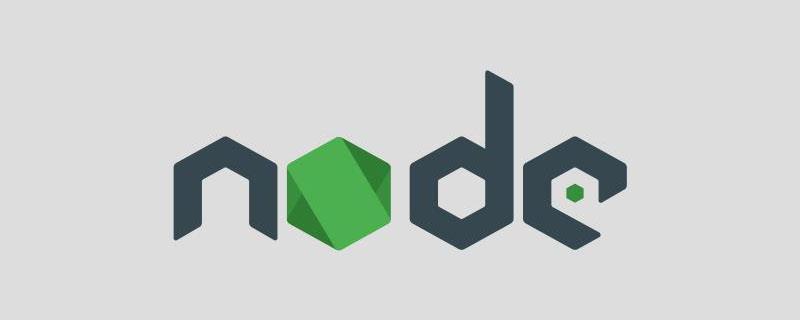
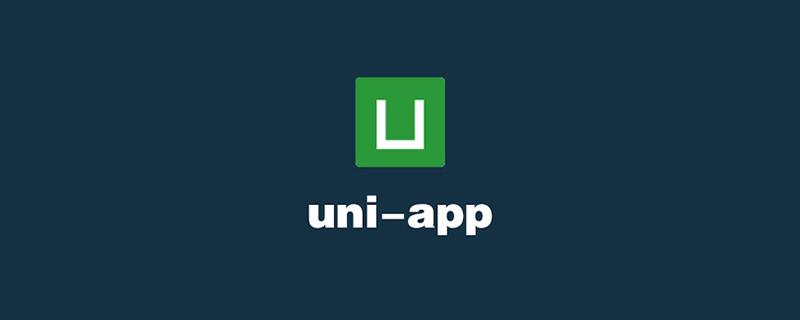

发表评论 取消回复